1. Open Outlook
You can use either:
- Outlook Web: https://outlook.office.com
- Outlook Desktop App
2. If Using Outlook Web
Click your profile icon (top-right corner).
Example Screenshot:
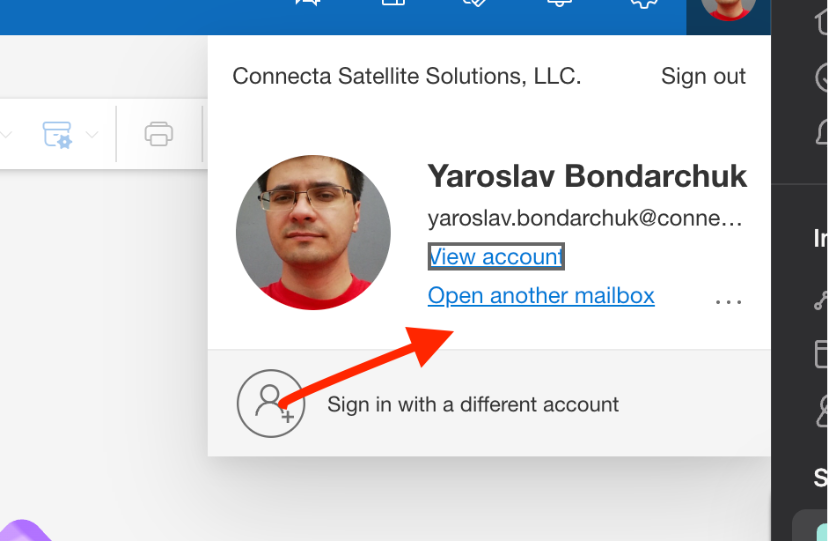
Select Open another mailbox.
Enter the shared mailbox email: cdrs@satellitephonestore.com
Example Screenshot:
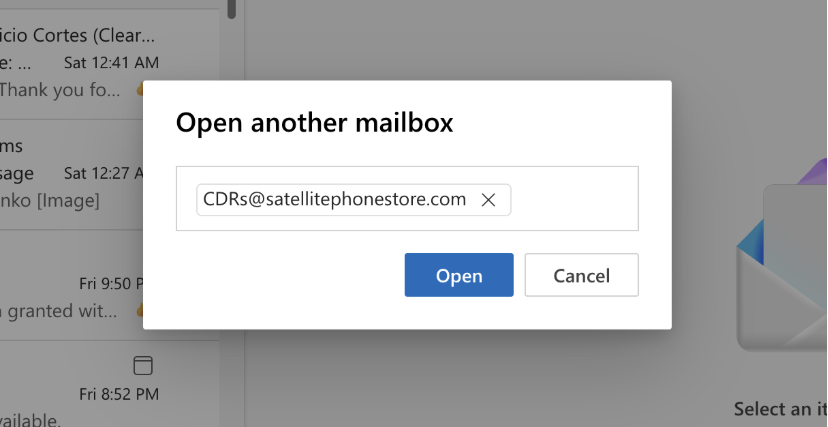
The shared mailbox will open in a new tab.
3. If Using Outlook Desktop App
The shared mailbox should already appear in your folder list (left panel).
Expand the mailbox to view folders (Inbox, Sent Items, etc.).
4. Navigate to Inbox
• Go to the Inbox of the shared mailbox.
• Use search or filters (keywords like “CDR” or sender name) to find CDR report emails.
Example Screenshot:

5. Review Latest Report
Open the latest email containing CDR reports.
Download or review the attached file(s).
Verify that:
- The CDR data is complete.
- It corresponds to the expected time period.
Was this article helpful?
That’s Great!
Thank you for your feedback
Sorry! We couldn't be helpful
Thank you for your feedback
Feedback sent
We appreciate your effort and will try to fix the article