1. Incident Notification
When an email about an incident on yourbehavioralhealth.com servers is received in the shared mailbox YBH@trofeosolutions.com, the Trofeo system automatically creates a ticket with basic incident details.
Example:

2. Review the Incident
Open the ticket in Trofeo (or email) and click the provided link to review the incident in Microsoft Security Portal.
Example:
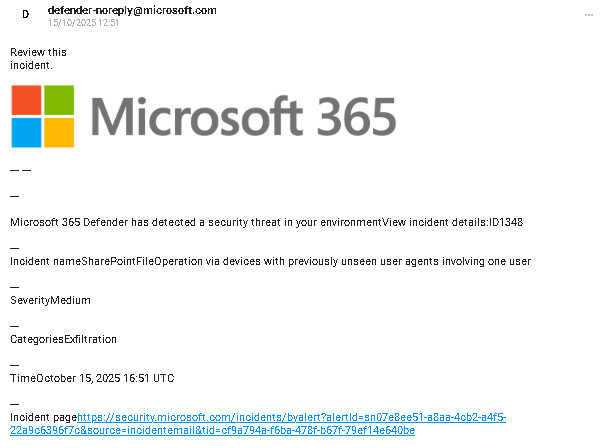
Use the shared account YBH@trofeosolutions.com to access the portal.
Example:
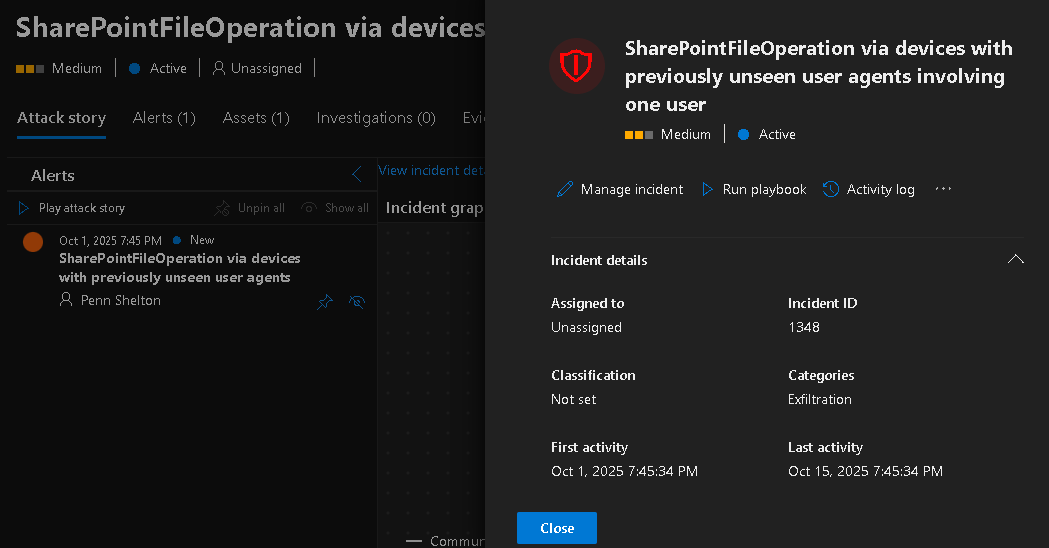
3. Contact the Client
After reviewing the incident details:
Send an email to confirm the safety of the event with the client representatives.
Email details:
From: security.operations@trofeosolutions.com
To: david.chocco@yourbehavioralhealth.com, carleton@oagconsulting.com
CC: Karen.Kayser@trofeosolutions.com, patsy.pollice@trofeosolutions.com, Greg.Pierce@trofeosolutions.com
Subject: Trofeo SOC Notification of (Incident Name)
Body: Trofeo’s Security Operations received and reviewed (Incident Name).
Include a table with the following details (taken from the incident link: https://security.microsoft.com/):
| Client Name | Your Behavioral Health |
| Notification Source | (Source Name) |
| Number of CVEs in Notification | (Number and CVE IDs) |
| Highest Severity | (Severity Level) |
| Notification Purpose | (Purpose of Notification) |
| Recommended Actions for Client | (Recommended actions + affected workstation/server) |
Example:
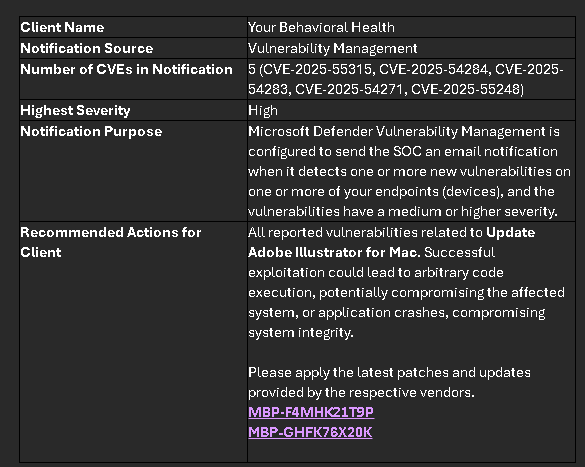
The letter ends with a request to the client and a signature: If you have any questions, please reply to this email. Thank you. Security Operations.
Example:
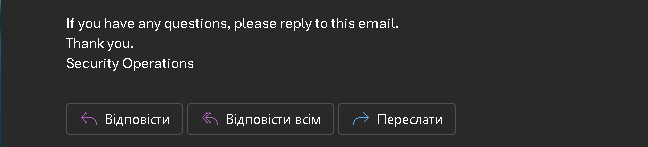
4. Document the Email
Take a screenshot of the sent email.
Add the screenshot to the Trofeo ticket notes.
Example: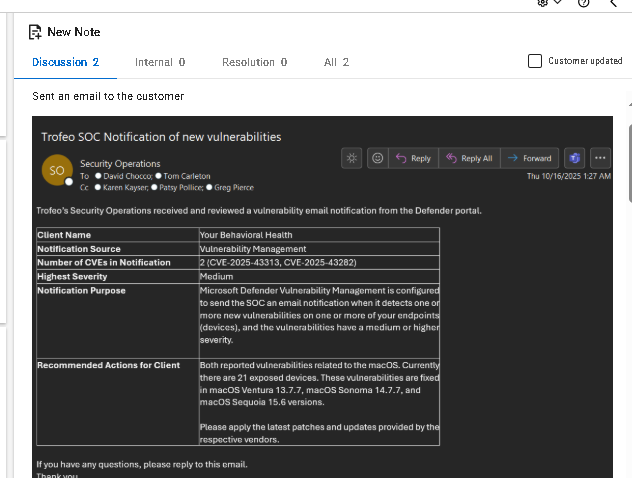
5. Update Ticket Status
Change the ticket status to Monitoring.
Wait for a response from the client.
6. Client Response
When the client confirms the incident is safe (via email), take a screenshot of the response.
Add the screenshot to the Trofeo ticket notes.
Example:
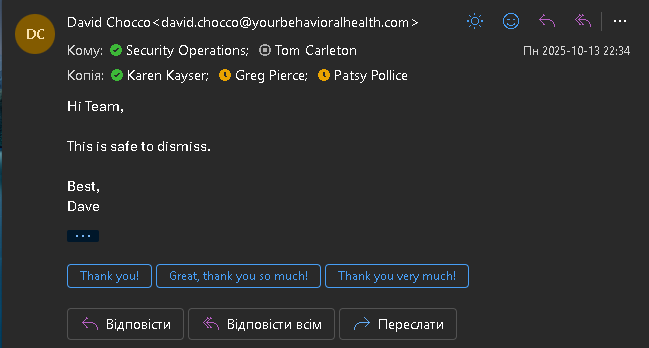
7. Close the Ticket
Change the ticket status from Monitoring to Resolved.
Was this article helpful?
That’s Great!
Thank you for your feedback
Sorry! We couldn't be helpful
Thank you for your feedback
Feedback sent
We appreciate your effort and will try to fix the article